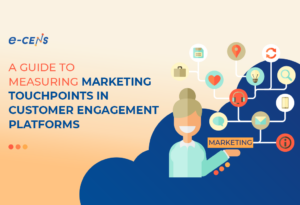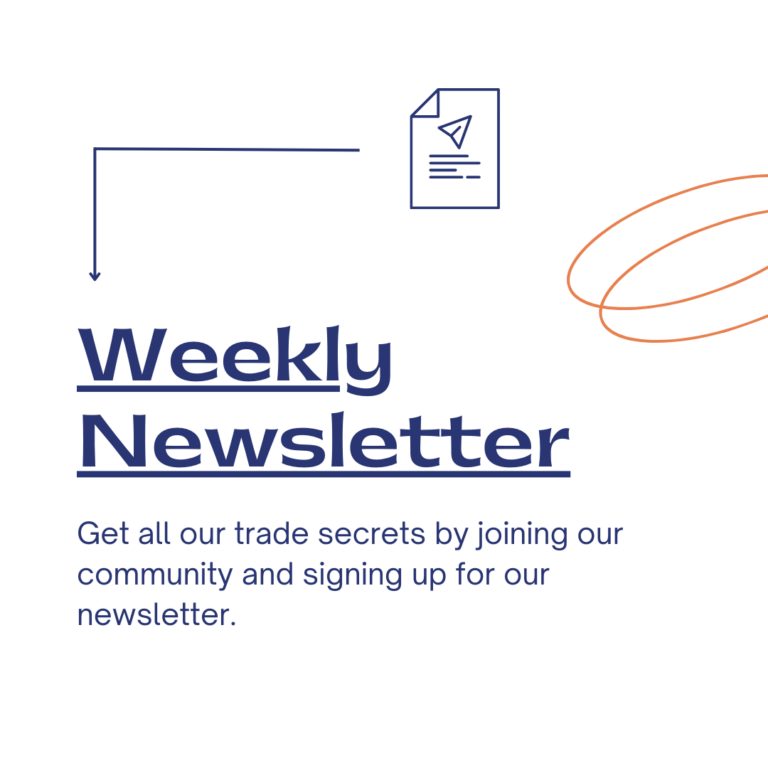Transitioning web analytics platforms is a significant endeavor for any organization.
This post assumes you are contemplating or perhaps have already made the decision to transition from Adobe Analytics to Analytics 360 (Google Analytics Premium). With a web analytics transition, the technical aspects are crucial to get right. However, that is not the only key transition point. Your company’s employees, especially those closest to your digital efforts, will also be transitioning to a new platform. Data visualizations may change, how key dimensions and metrics are organized will likely be a little different. Be mindful of the learning curve and training requirements for your people so that your reporting end-users and analysts can enjoy a successful migration to Analytics 360 (Google Analytics Premium) as well.
This post is not a head-to-head comparison of all of the features of each platform. We have organized around some key considerations and best practices to keep in mind that will help ensure your transition goes smoothly during your migration from Adobe Analytics to Analytics 360 (Google Analytics Premium):
- Document Requirements and Catalog Current Implementation
- Download Historical Data & Data Governance Compliance
- Marketing Campaign Tracking & Attribution Models
- Reassess Current Data, Reporting & Dashboarding Needs
- Custom Dimensions and Event Tracking
- Integrated Tools
- Instrumentation Best Practices: Data Layer
- Test and Validate
- Training & Knowledge Transfer
Document Requirements and Catalog Your Current Implementation
Unless something went really wrong with your current implementation, you have invested a lot of time and resources into valuable data and reporting. Make sure to document the following from your current Adobe Analytics implementation:
- Current analytics tracking code
- Sitewide scripts
- JavaScript libraries used for specific tracking purposes
- Additional custom code
- Full download of eVars (conversion variables)
- Full download of Props (traffic variables)
- Full catalog of Custom Events
- Documentation of your current Dynamic Tag Management (DTM) implementation
- All analytics related tagging that is configured via your tag manager
- All marketing pixels that currently fire through DTM
- Phone number replacement and/or call tracking scripts
- Marketing automation tagging
- Opportunities for clean-up
- Identify ad hoc tracking pixels that were coded inline as a matter of expediency
Download Historical Data & Data Governance Compliance
Be sure to download an archive of key reports, both as examples but also for easy access to historical data for your website(s). In addition to report downloads, consider if it makes sense to download a data warehouse of all of your raw analytics data. In migrating to Google Analytics 360, you are gaining access to a platform that has excellent integration with Google Cloud Platform for cost-effective storage of large data sets that can be effectively tied with other data sources using BigQuery and other tools.
Marketing Campaign Tracking & Attribution Models
Google Analytics uses a combination of methods to track marketing activities. Most basic are the url tagging parameters: utm_source, utm_medium, utm_campaign, utm_term, and utm_content. These parameters help Google Analytics assign traffic to the correct marketing channels, and they can also be reported on individually in GA reporting. Additionally, Google Analytics features integration with Google Adwords and Doubleclick Campaign Manager, which means that after integration Google Analytics can automatically ingest the ‘auto-tagging’ parameters from both Adwords (gclid parameter) and Doubleclick (dclid parameter).
Standard Adobe Analytics campaign tracking uses a tracking code (cid=xx:xxx:xxxxx) appended to URLs and is supplemented with campaign classifications that map the cids to more reporting-friendly campaign names. Users can report on both tracking codes and campaigns within Adobe.
Example of tagged urls below for proper tracking.
Google Analytics 360
/landing/google-analytics-certified-partner?utm_source=linkedin&utm_medium=social&utm_content=brand-banner-2016&utm_campaign=050116-fortune500-ceo
Adobe Tracking Code
/landing/google-analytics-certified-partner?cid=sm:linkedin:050116-fortune500-ceo
In migrating from Adobe to Google Analytics, the crucial part of tracking your marketing activities is to thoroughly document and map out your current campaign naming conventions to ensure consistency in your tracking going forward and to make sure all marketing channel managers are in the loop on any changes (don’t leave out email marketing!).
Custom solutions can be designed to map Adobe Analytics tracking codes to Google Analytics 360 usable data formats, and these custom solutions can be quite complex and require close consultation with your Analytics support provider. Typically, there are multiple ways to accomplish this aim, but among the more elegant solutions is using URL rewriting rules within GTM to translate one set of tracking codes into Google tracking parameters before the data is even sent to Google Analytics.
Alternatively, lookup tables can be used to map data appropriately.
Reassess Current Data, Reporting & Dashboarding Needs
Whether you skipped this process when you implemented Adobe Analytics or your business objectives have changed over time, now is the perfect opportunity to assess your organization’s initiatives, and KPIs. A migration to Google Analytics 360 is an ideal time to make sure your web analytics implementation aligns with the objectives that spell success for you. Your migration team will help you identify any gaps in tracking the various initiatives you use to drive traffic and conversions on your website, and they will also help to audit and redefine, if necessary, the key performance indicators (KPIs) you use to measure success and drive accountability for your efforts. If you haven’t used a report you created two years ago, chances are good you aren’t using it to drive key business decisions.
Custom Dimension & Event Tracking
| Adobe Sitecatalyst Feature | Closest Google Analytics Equivalent | Key Differences | Quantity Limits |
| Conversion Variables (aka eVars or c variables) | Custom Dimensions | eVars can persist across pageviews and sessions, expiration timing customized, conversion allocation configurable.Custom Dimensions configured with hit, session, or user scope. They persist at the level of the defined scope. | Adobe Analytics Standard: 100 eVars Adobe Analytics Premum: 250 eVars Google Analytics Standard: 20 Custom DimensionsAnalytics 360 (Premium): 200 Custom Dimensions |
| Traffic Variables (s.Props or t variables) | Custom Dimensions | Traffic variables (s.Props) are attributes set at the page level. They do not persist across pageviews and sessions. Must be coded on each page you want tracked.Custom dimensions in GA 360 serve purpose of both eVars and s.Props. Hit scoped custom dimensions the closest equivalent to an s.Prop in GA 360. | Adobe Analytics Standard: 75 eVars Adobe Analytics Premium: 75 eVars Google Analytics Standard: 20 Custom Dimensions Analytics 360 (Premium): 200 Custom Dimensions |
| Custom Events | Events | Custom Events are defined and configured in Adobe Sitecatalyst interface and then configured to fire for each tracked event.In GA 360, events are captured automatically when the appropriate JavaScript code fires with Category and Action event attributes (and Label, Value, Non-Interaction as optional properties) | Adobe Analytics Standard: 1,000 Custom Events Adobe Analytics Premoium: 1,000 Custom Events Google Analytics Standard: No LimitAnalytics 360 (Premium): No Limit |
Adobe Analytics features both custom traffic variables (s.props) and custom conversion variables (s.eVars). In your transition to Google Analytics Premium, both of these features will be covered by custom dimensions.
eVars in Adobe have various expiration settings, and they can persist across pages and across multiple visits. eVar settings include allocation and expire timeframe, which control how conversions are attributed and when the eVar expires (time based and scope based settings, such as pageview, visit, minute, hour, purchase). Custom traffic variables (s.prop) must be coded on every page you want to capture a piece of data on. They do not persist across pageviews and visits. Analytics 360’s custom dimensions are configured with either user, session, or hit scope, and they cover the functionality of both conversion variables and traffic variables in Adobe analytics.
Analytics 360 (Google Analytics Premium) offers up to 200 custom dimensions. Adobe limits are currently 75 customer traffic variables, 250 custom conversion variables, and 1,000 custom events with their Premium offering. While custom events are defined and configured within the Adobe interface, Google event tracking relies on firing properly formatted event tracking code that sends data to be captured in Google Analytics. Remember, all events must have a category and an action, and additional event details can be passed in the opt_label, opt_value, and opt_noninteraction values as well.
Integrated Tools
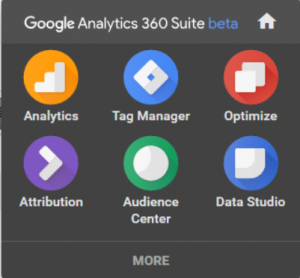
With recent announcements, Google Analytics Suite 360 has moved even further into being a fully integrated digital platform. Each analytics platform has toolsets that it integrates with most effectively. Consider migrating additional marketing and optimization tools when you switch to Google Analytics 360 from Adobe. Google Optimize 360 features seamless integration with Google Analytics 360, as do all of the Google Analytics Suite 360 products.
Instrumentation Best Practices: Data Layer
Many analytics implementations use a dataLayer object to set key properties as variables to be used as necessary in the analytics tracking scripts. In migrating to Analytics 360, it is likely you want to continue tracking key custom dimensions related to your site content, products, and user interactions. If you are currently using a data layer, it’s highly likely you are already setting much of this useful information as variables. Don’t reinvent the wheel. Through Google Tag Manager and other features of Analytics 360 you can probably use those same variables to populate custom dimensions for your new reporting suite.
Another great example is reusing existing Ecommerce variables you are already populating to your checkout and order confirmation pages/screens. This data can be easily consumed into GTM and Google Analytics with custom javascript libraries.
Test and Validate
One of the first steps when you set up your new Analytics 360 account is to create a test view for each of your properties. Before you start sending data into Analytics views meant to be used for business decisions and performance reporting, test and validate everything thoroughly. Are all of your old props and eVars getting properly captured as custom dimensions with the correct scope? Is your event tracking capturing every meaningful site interaction you want to track using consistent naming conventions? Are you capturing virtual pageviews appropriately? Do you have your audience segments configured, ecommerce tracking enabled, and are all of your campaign tracking parameters in place?
It pays to have a trusted analytics consultant helping you with these complex migrations and to ensure a smooth analytics transition for you and your team.
Training & Knowledge Transfer
Training up your analysts, report builders, and dashboard end-users should not be an afterthought. Though the essential data related to user behavior on your website is going to be comparable, there are significant differences in how that data is stored and how it can be queried into reports and dashboards. Additionally, Analytics 360 integrates with a different toolset than Adobe Analytics. To get the full benefits of your transition, it will be important for your team to develop some expertise on which tools work best with Analytics 360 for data visualization, audience insights, Big Data, and website optimization. Plan for at least 60 to 90 days, and we recommend using a Google Analytics Certified Partner to help with in-depth, comprehensive training.
Soon You’ll Be Using Your Analytics 360 Reporting:
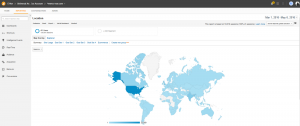

This post was originally written by
Patrick Soch
Digital Analytics Consultant, e-nor