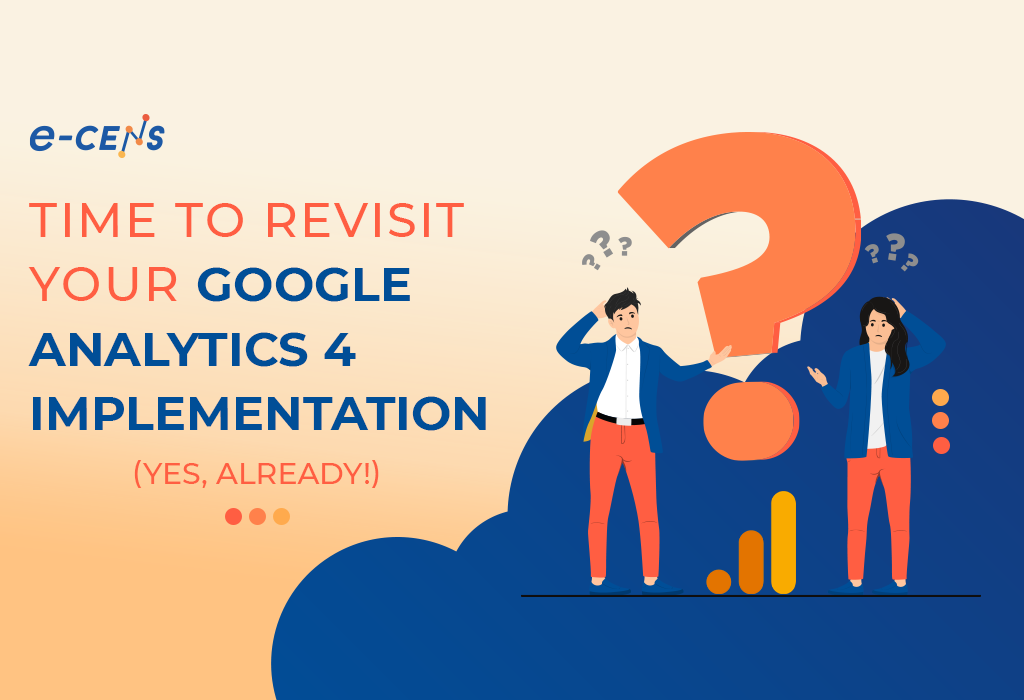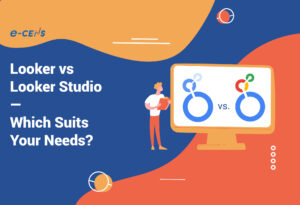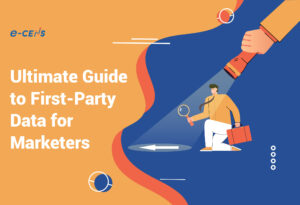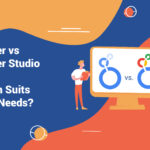With the Universal Analytics (standard) data collection deadline well in the rearview mirror and the Universal Analytics 360 deadline not far off, it truly is time to ensure that you know how to get the most out of your Google Analytics 4 data.
The data model is not the same, the collection methods are not the same, and the reporting interface and standard reports are definitely not the same. All in all, we are talking about some major (and some rather minor) differences between Universal Analytics and Google Analytics 4 (GA4).
If you are still confused, you are not alone. In this post, we’ll break down some of the essentials of actionable data in the context of GA4. Still, hopefully, you’ll see that when it comes to analysis work and generating insights that can drive action, there is nothing peculiar about GA4. So even if you are an Adobe Analytics user or are leaning more and more on Heap, Mix Panel, Matomo, or streaming event data directly into your data warehouse, read on. We’ll break this into two major sections:
- Measurement Best Practices
- Platform Integrations
- Customizing Your GA4 Measurement
Measurement Best Practices
This is all foundational stuff, so do take the time to make sure it is correct:
- Tagging and data collection
- Property setup and configuration in the GA4 Admin UI
Especially if you hastily implemented a GA4 property in preparation for the Universal Analytics sunset date, perhaps you did not take the time and resources to ensure your Google Analytics implementation was as solid as possible.
If you did not ensure all best practices were followed in terms of tagging and configuration (or possibly because you set up your Google Analytics 4 property before all core features and settings were available), now is a great time to revisit your tagging and settings to make sure they are in line with best practices. Even if you are fairly certain that you set it up correctly as an initial starting point, the GA4 platform has likely evolved since you first configured your property.
Tagging & Data Collection
Are you utilizing one of Google’s recommended data collection best practice methods: the Google Tag (aka GTAG), Google Tag Manager, or Google Tag Manager server-side tagging?
Do you have your tagging configured to be privacy, consent-compliant, and as robust as possible in a cookie-challenged landscape?
Is your data layer configured to expose the data you need to support your measurement plan, and are your tag triggers set up to ensure that this data is captured when your tags fire?
If you are using a highly customized tagging solution and are suppressing automatic page_view firing or are utilizing more advanced measurement techniques, such as the measurement protocol, there are some additional considerations for Google Analytics 4 to ensure your analytics data includes proper campaign attribution for user acquisition, traffic acquisition, and other reporting purposes.
For example, if you are not successfully setting session_start or first_visit events, this will seriously impact your data quality.
GA4 Property Setup & Configuration
How you configure your GA4 property has a lot to do with the integrity and quality of your data. Below are a few crucial areas to check and confirm.
Property Settings:
There are not many crucial settings under the Property dropdown, but ensure you have these settings configured the way you want regarding property name, industry category, time zone, and currency. Take time to manage and perform maintenance on your property access: when people leave the company or when new hires join, ensure access is removed or granted as appropriate.
Data Collection and Modification:
Data streams: GA4 is built to offer web and app measurement within a single property.
Data stream IDs represent the different source data you bring into your GA4 property, and for customers with both websites and mobile apps, you will typically have at least three data streams: web, Android, and iOS (though you may have additional data streams as well).
One potential point of confusion is cross-domain scenarios.
If you want to maintain session and reporting integrity across the domains, both domains should flow into the same data stream.
Under the data stream settings, you also configure settings for Enhanced Measurement, data redaction, modified events (not necessarily recommended unless unavoidable), custom events based on existing events, measurement protocol API, Google Tag (gtag) settings and connected site tag settings.
Be careful with the changes you make in this section of the GA4 admin. It can definitely impact your data.
Enhanced Measurement is a useful and potentially problematic feature of GA4. In addition to automatically firing page_view events based on your GA4 configuration tag firing, enhanced measurement can also automatically fire tracking for scrolls, outbound clicks, site search, form interactions, video engagement, and file downloads.
This is all useful stuff, but just make sure that you aren’t duplicating custom tracking you already set up (or perhaps you could turn off the custom solution if the automated solution would perform the task better for you).
Data collection: You can turn on Google signals in this section. Remember that Google announced the deprecation of Google signals for user identity reporting. However, the feature is still used for other purposes, such as audience segmentation and ad personalization/targeting.
Ensure the settings you choose in this section align with your privacy policies and compliance team’s expectations.
Data import: As in Universal Analytics, you can import a variety of metadata to GA4, including campaign data, product data, user data, and offline event data.
Check it out. You’ll find it a powerful feature, and GA4 has much better functionality to help you ingest data and import data on a regularly scheduled cadence from an SFTP (Learn More).
Data retention: Data retention settings impact how long your GA4 property stores user and event-level data before being automatically deleted from Google servers.
For Standard accounts, data retention can be configured for either 2 or 14 months, and 360 accounts can be configured for 2, 14, 26, 38, or 50 months. This setting also impacts reporting time periods available in the Explore reports section of GA4.
Data filters: Use these filters to exclude your internal traffic sources.
Data deletion requests: If you inadvertently collect PII data or if an individual user requests data deletion, you can schedule a deletion request through this section, but be careful before proceeding.
Data Display:
Events: As you likely already know, the building block of GA4 data collection is the event, and there are no longer specific pageview hits as there were in Universal Analytics. That makes having proper event tracking more crucial than ever. A number of GA4 events are fired automatically depending on how you have your tracking configured, and there are also a number of standard events that have reserved names in GA4 (e.g. purchase, add_to_cart, page_view, etc.) Do not use reserved event names for custom events because each event you intend to track must have a unique name.
Conversions: You can set the ‘Mark as conversion’ slider for any events you want to count as conversion events (goals), and they will automatically begin to be counted and reported as conversions going forward. You can configure the counting method and the default value of conversions with the vertical three-dot menu to the right of each conversion event.
Audiences: If you intend to use audiences for segmentation in reporting and analysis and for activation in your media channels, ensure you have set up those audiences appropriately in the Audiences section. If you’re not using audiences, you are missing out on one of the powerful features of GA4!
Custom Definitions: This is where you configure your custom dimensions, custom metrics, and calculated metrics in a GA4 property. Unlike Universal Analytics, custom dimensions, and metrics are configured based on the event parameter and user property data you collect with your event hits. Before you can fully utilize parameters and properties for meaningful reporting and analysis, you will need to configure a corresponding dimension or metric for that data.
Channel Groups: Yes, you can now create custom channel definitions in GA4. Keep in mind that Google greatly expanded the specificity in the system-defined channels for GA4 compared to Universal Analytics, so you will already see SMS, Paid Video, Audio, Organic Video, Organic Shopping, Mobile Push, and a number of other channels automatically classified for you if you use the corresponding system-defined channel tagging taxonomies (GA4 Default Channel Definitions).
Attribution Settings: GA4 attribution is different from Universal Analytics default behavior. By default, GA4 uses Data-Driven attribution (for both Paid and organic channels). The default conversion lookback window is 30 days for acquisition events and 90 days for all others, and engaged-view sessions (YouTube) have a fixed, non-configurable 3-day lookback window. You can change the attribution to Last Click, but come on, that is so 1999!
Reporting Identity: This setting determines how GA4 identifies and unifies users and user data. ‘Blended’ uses a provided User ID, Google Signals, Device ID, and Modeled Data (when available for a property). ‘Observed’ utilizes User ID, Google Signals, and Device ID to identify users.
Expanded Data Sets: If your reporting has any data dimensions with high levels of cardinality, you can end up with the infamous (other) line item in many standard reports. 360 License holders can now create Expanded Data Sets to expand the (other) row by up to 2 million rows of granular data. This data is queryable through the Analytics API as well as Looker Studio. You can create up to 100 expanded data sets per property, but remember this is a 360-only feature.
Product Links (see below under platform integrations):
Platform Integrations
Google Analytics 4 offers a number of useful integrations for both 360 and Standard (i.e. Free) accounts. This is a significant shift from Universal Analytics, and if it has been more than six months since you looked into platform integrations (also known as ‘product linking’) in GA4, it is time to look again.
- Google Ads
- Search Ads 360
- Campaign Manager 360 Floodlight Configuration
- Display & Video 360
- Google Merchant Center
- Google Play
- Google Search Console
- Google AdSense
- Google Ad Manager 360 (GAM 360)
- Big Query
- Salesforce Marketing Cloud
Customized Measurement & Reporting
With basic setup and configuration handled, are you sure you are getting the most out of your GA4 implementation in terms of making it custom to your business needs?
- Custom dimensions
- Custom metrics
- Custom events
- Calculated metrics
- Conversion events (formerly named “Goals”)
- Data Import (offline events, campaign data, etc.)
- Measurement protocol
- First-party data
If this seems like a lot, it is. As ever, we are here to help. Feel free to reach out any time. Let’s start with a conversation and see how we can put our minds together for a valuable solution to your current needs.