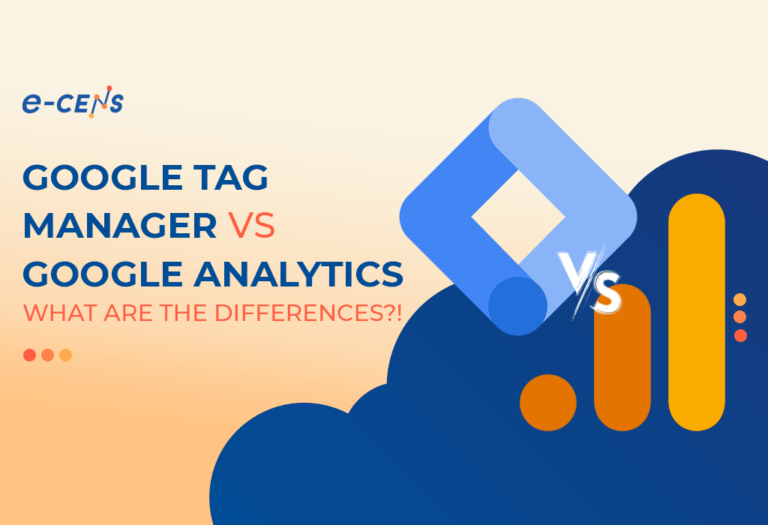This blog was co-written by our content and engineering teams!
Google Tag Manager and Google Analytics are two of the most popular free tools digital marketers and website owners use today.
However, there is often confusion about the difference between the two tools and when to use each one.
In this comprehensive guide, we will compare Google Tag Manager vs Google Analytics side-by-side to show you:
- What each tool does
- The key differences between them
- When to use one vs the other
- How to utilize them together as part of your tracking strategy
By the end of this guide, you’ll have clarity on when to use Google Analytics, when Google Tag Manager is more appropriate, and how to use both tools to get the most out of your website analytics.
What is Google Analytics?
Google Analytics is a web analytics service that allows you to track and report on visitor interactions on your website. With Google Analytics, you can:
- See how many people visit your site and track traffic sources
- Identify who is visiting – location, device, age range, interests, etc
- Track engagement – pages visited, time on site, bounce rate
- See conversion actions – sign-ups, purchases, etc
- Set up goals to track KPIs
- Create custom reports and set up alerts
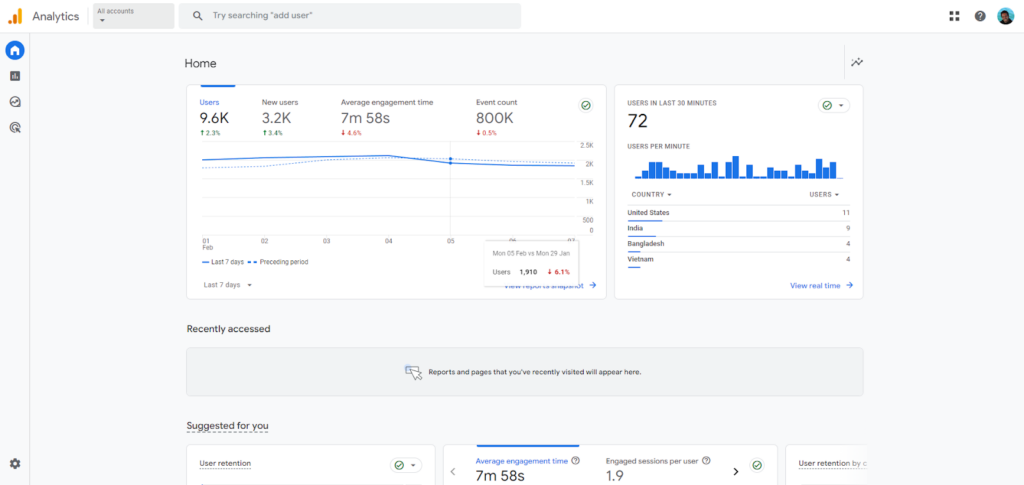
To use Google Analytics, you install a tracking code on your website pages, enabling the tool to collect user interaction data.
This data is then viewable in the Google Analytics interface, where you can segment and analyze it to gain insights.
Google Analytics should be seen as your go-to analytics tool for understanding all aspects of how users interact with your website or app.
Unless you’re an enterprise.
Using Google Analytics, “the free version”, for enterprises is a big no-no regarding analytics. Rather, you should use Google Analytics 360; here are 4 reasons why!
- Google Analytics 4 360 can handle huge amounts of data, unlike free Google Analytics
- With Google Analytics 360, you’d have your own account manager
- It offers higher data limits for collecting, reporting, and retaining data
- Event-scoped custom dimensions and metrics
Some key capabilities of Google Analytics include:
- Tracking traffic sources and attribution – See your traffic volumes across channels like organic search, social media, paid search, etc, and attribute conversions to different sources.
- Audience insights – Break down your users by location, device, interests, age range, and more to understand their demographics.
- Behavior analysis – See most visited pages, exit pages, time on site, and bounce rates to understand how people navigate your site.
- Conversion tracking – Go beyond just visits and see your key conversions like signups, purchases, downloads, etc.
- Custom reporting – Create custom reports to analyze data that matters to your business.
- Data integration – Integrate CRM and other data sources to get a single customer view.
- Custom segmentation – Filter and segment your data by device, location, behavior, etc, for deeper analysis.
- Campaign tracking – Use UTM parameters to track performance across marketing and outreach campaigns.
Google Analytics gives you the full suite of tools required for website analytics and conversion tracking. It should be the foundational analytics tool in your stack.
What is Google Tag Manager?
Google Tag Manager (GTM) is a tag management system that allows you to manage and deploy tracking codes and pixels on your website.
GTM provides a wrapper to manage various analytics and marketing tags through a unified interface. With Google Tag Manager, you can:
- Easily add or remove tracking codes without changing the site code
- Manage tags from Google, Facebook, LinkedIn, Twitter, etc.
- Configure tags to fire based on specific events/triggers
- Preview and debug tags before deploying
- Give your team access without developer help
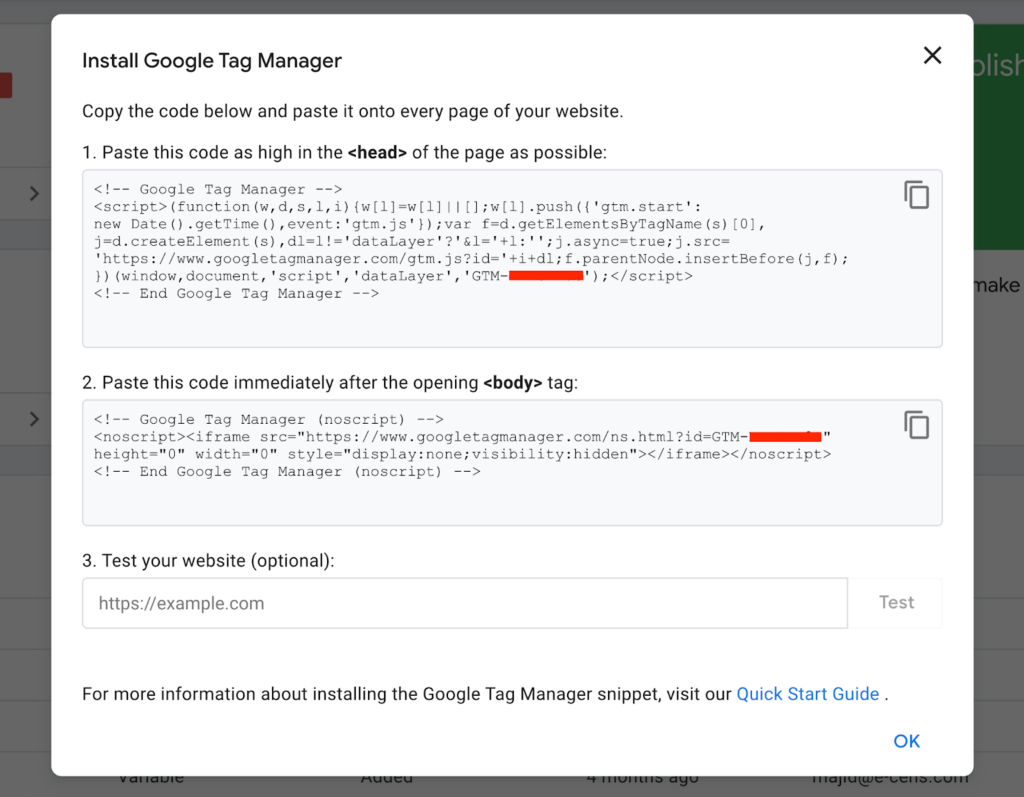
Rather than having to edit site code every time you want to add or remove a tag, you simply install a GTM container code on your pages once.
After that, you can configure, preview, and publish tags without touching code by using the Google Tag Manager UI. Some examples of tags you can deploy through GTM include
- Google Analytics tracking code
- Facebook pixel
- Ad conversion tracking pixels
- Site performance tracking tools
- Chat widgets
- Marketing automation tags
- Custom scripts for tracking events
Because Google Tag Manager doesn’t rely on hard coding tags, it makes your analytics implementation more flexible and nimble.
Changes can be deployed much faster. GTM removes the need to bug your developers every time a tag needs to be added or tweaked.
Note that the GTM JS library (code snippet) must be installed on each page by the developer, and the GTM can track certain actions by scraping the DOM in the site, but the best practice is to guide the dev team to inject dataLayer events on the site, and GTM will take care of heavy lifting part of modifying and adjusting the tags before sending the events to GA4.
And it allows less technical team members to manage tags themselves after initial setup. Some key capabilities of Google Tag Manager:
- Easy tag management – Add, update or remove tags without changing site code.
- Faster deployment – Configure and publish tag changes yourself without involving developers.
- Tag preview – Preview tag firing on your site to test before publishing live.
- Access controls – Give access to others to update tags without coding privileges.
- Custom triggers – Fire tags based on time delays, URL rules, custom events etc.
- Cross-domain tracking – Track users across multiple domains and subdomains.
- Performance optimization – Control when tags load to improve page speed.
- Debugging – Use the debugging console to troubleshoot tag issues.
- Google integrations – Seamless integration with Google products like Analytics.
Google Tag Manager makes your analytics and marketing tag implementation more extensible and elegant. It’s essential for managing multiple tags.
Why the Confusion Between the Tools?
If you’ve researched digital analytics at all, you’ve likely come across some confusion about the exact differences between Google Analytics and Google Tag Manager.
Although the tools serve different primary purposes, there is some overlap that causes the following misconceptions:
Misconception #1: Google Tag Manager replaces Google Analytics
This is not accurate. Google Analytics is for collecting and analyzing user data. Google Tag Manager is for managing and deploying the tracking tools like Analytics. Many people assume Tag Manager is the new or more advanced analytics platform. In reality, GTM and GA complement each other for analytics implementation.
Misconception #2: Google Tag Manager is only for GA tracking.
While Google Analytics is one of the most common tag types managed by Google Tag Manager, GTM serves tags from many other providers. Tag Manager provides a wrapper for tag management in general. Some assume GTM is built solely for GA when it’s tag management for marketing and analytics tags in general.
Misconception #3: Google Analytics can only be implemented with GTM.
This is also not true. Google Analytics tracking code can still be implemented directly on-site without using GTM at all. GTM provides an easier wrapper for managing GA and other tags, but GA can function standalone if desired.
Misconception #4: Google Analytics is useless without GTM.
No, Google Analytics has been widely used without Google Tag Manager for many years.
The functionality and core reporting of GA is in no way dependent on GTM.
GTM simply provides a better, more flexible deployment method in many cases. However, the GA tool has robust functionality on its own.
Key Differences Between Google Analytics and Google Tag Manager
| Google Analytics | Google Tag Manager |
| Analytics and reporting tool | Tag management system |
| Collects and analyzes user data | Deploys tags for other tools to collect data |
| Must be implemented directly on site or via GTM | Installed once to manage tags from a UI |
| Main reporting interface | Minimal reporting on deployments |
| Can be used without GTM | Enables flexible analytics implementations |
In simpler terms:
- Google Analytics is for tracking and analyzing data.
- Google Tag Manager is for managing and deploying the tools that collect data.
- Google Analytics helps you understand “what is happening” on your site while
- Google Tag Manager helps you control “how the tracking gets implemented”.
You can think of it like this:
- Google Analytics is the tool for generating insights.
- Google Tag Manager handles getting the data to those tools. Together, GTM provides flexibility in setting up
- Google Analytics and other tags, while GA does the heavy lifting of collecting and reporting on data.
When to Use Google Tag Manager
Now that you understand the basics of what Google Tag Manager does, when should you use it?
Here are some common use cases where Google Tag Manager is very helpful:
Using Multiple Tracking Tools:
If you only use Google Analytics on your site, adding the GA tracking code directly is simple. But most businesses use GA plus additional tools like:
- Facebook pixel
- LinkedIn Insight tag
- Twitter tag
- Ad platform conversion pixels
- Heat mapping tools
- Site performance monitors
- Chat widgets
- Etc.
Managing all these code snippets efficiently is difficult. Google Tag Manager allows you to manage them from one UI.
Dynamic Tag Implementation:
Hard coding tags mean every change requires developer time. Google Tag Manager allows dynamic tag management after the initial setup. If you need to frequently add new conversion pixels, update existing tags, or remove outdated scripts, GTM makes it easy without coding.
Cross-Domain Tracking:
Tracking users across multiple domains and subdomains requires special configuration in Google Analytics.
Google Tag Manager handles this cross-domain tracking automatically once configured. No need for complex filters and configuration in GA. Just set up cross-domain in GTM.
Access for Non-Technical Users:
Once Google Tag Manager container is added to your site, you can grant users access to manage tags without giving them code access. This allows less technical users to update tags as needed. For example, give your marketing team members access to manage conversion pixels without involving developers.
Complicated Tracking Needs:
If you need advanced tracking – like scroll tracking, click tracking etc – having developers hard code can become tedious. Google Tag Manager provides a more efficient way to track complex user interactions.
Form submission is not recommended to be tracked using the GTM DOM scraping option. The actual form submission action must involve dev work to inject the dataLayer event and trigger the tag in GTM based on this.
GTM event tags combined with triggers and variables can handle advanced tracking needs without constant site updates. Google Tag Manager is almost necessary for sites with complex tracking needs.
When Not to Use Google Tag Manager
Google Tag Manager is extremely useful for the majority of websites using multiple analytics tools.
However, there are some cases when it may not be needed:
Simple Site With Only Google Analytics:
If you have a very simple website with only basic Google Analytics tracking, Google Tag Manager may be unnecessary complexity. The direct GA snippet may suffice if that is your only required tag.
Very High Traffic Sites:
For extremely high-traffic websites where performance is the top priority, Google Tag Manager can introduce minor overheads that impact page speed. Direct GA + other critical scripts may be better than the wrapper in these cases.
Limited User Tag Access Needed:
If you have no need to grant access to non-technical users to update tags frequently, the GTM admin interface provides minimal benefit. Relying solely on developers may be okay if marketing users don’t need tag access.
Limited Analytics Needs:
If you only care about very high-level analytics like overall site traffic and visitor locations, GTM may not provide enough added benefit to justify implementation time. Evaluate if you really need the flexibility GTM offers based on your use case.
So, in summary, focus on simplicity, performance, and access needs when deciding if GTM is right for your specific site.
Summary of Key Differences
Let’s do a quick recap of the main differences between the two platforms:
- Google Analytics is for collecting, reporting, and analyzing user data
- Google Tag Manager enables easy management and deployment of analytics tags
- Google Analytics can be implemented directly on-site or via Google Tag Manager
- Google Tag Manager removes reliance on developers for tag updates
Google Analytics provides tracking insights. Google Tag Manager handles tag implementation
Understanding the unique value of both tools and how they complement each other provides a strong foundation for leveraging them effectively as part of your website analytics stack.
Other Tools Similar to Google Analytics and Google Tag Manager
Although Google Analytics and Google Tag Manager are very popular free tools, there are paid alternatives in the analytics and tag management space for those wanting additional capabilities:
Analytics Alternatives
- Adobe Analytics
- IBM Digital Analytics
- Mixpanel
- Amplitude
- Piwik PRO
Tag Management Alternatives
- Tealium
- Ensighten
- Adobe Launch
- Piwik PRO
However, Google Analytics and Google Tag Manager tend to have the most seamless integration between both data analysis and implementation.
The free access is also a significant advantage. Paid tools provide capabilities like more flexible data models and integrations that teams with large sites and advanced needs may find useful.
But most get sufficient functionality from the free Google offerings.
Conclusion and Next Steps
Understanding the distinct purposes of Google Analytics and Google Tag Manager is key to leveraging them effectively.
Use Google Analytics anytime you need to report on and analyze visitor interactions with a site or application.
Use Google Tag Manager when you need to manage multiple analytics and marketing tags from one unified platform.
Ideally, leverage Google Tag Manager to deploy Google Analytics for a flexible implementation that allows easier tag management as needs evolve.
Hopefully, this guide has clarified the differences between these two platforms and how you can utilize them together or separately, depending on your specific use case.
Next, go deeper into Google Analytics 4:
- Google Analytics Implementation Checklist
- GA4 Migration Checklist – Auditing and Planning
- GA4 Migration Checklist
- Universal Analytics vs. Google Analytics 4 | eBook
- Google Is Deleting Your Data On Google Analytics! Here’s What to Do…
Let us know if you have any other questions!
Want the team behind this guide to work on your analytics?
Our implementation engineering team would be more than happy to help!